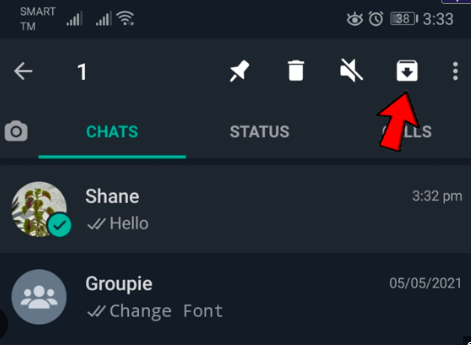Ensuring the safety and privacy of our digital communications has become more critical than ever in today’s interconnected world. As WhatsApp continues to be a primary means of communication for millions, it’s imperative to take steps to enhance the security of your account. One effective way to achieve this is by enabling two-step verification on your WhatsApp. In this comprehensive manual, I will guide you through the process step by step, empowering you to fortify your WhatsApp account against potential threats.
Why Two-Step Verification Matters
Before delving into the “how,” let’s briefly discuss the “why” behind enabling two-step verification. Simply put, it adds an extra layer of protection to your account beyond just your password. By requiring a second form of authentication, such as a code sent to your mobile device, you significantly reduce the risk of unauthorized access even if someone gets hold of your password.
Understanding the Risks
With the increasing sophistication of cyber threats, relying solely on a password is no longer sufficient. Hackers use various methods to gain unauthorized access, from phishing attacks to brute force attempts. Two-step verification acts as a robust defense mechanism, ensuring that only you, the rightful owner, can access your WhatsApp account.
Getting Started: Enabling Two-Step Verification
Now that we understand the importance of two-step verification, let’s walk through the process of enabling it on WhatsApp.
1. Open WhatsApp and Navigate to Settings
The first step is to open the WhatsApp application on your mobile device. Once inside, locate the three dots in the upper-right corner—this is your gateway to the app’s settings. Tap on it to reveal a drop-down menu and select “Settings.”
2. Access Account Settings
Within the Settings menu, look for the “Account” option. This is where you’ll find various security and privacy-related settings, including the one we’re focusing on today—two-step verification.
3. Initiating Two-Step Verification
Under the “Account” section, tap on “Two-step verification.” You will then be prompted to set it up by clicking on the “Enable” option.
4. Creating a Six-Digit PIN
WhatsApp will now ask you to create a six-digit PIN. This PIN adds an additional layer of security, ensuring that even if someone has access to your device, they still can’t access your WhatsApp account without the PIN. Choose a PIN that is not easily guessable and is unique to you.
5. Adding an Email Address (Optional but Recommended)
While setting up the six-digit PIN, WhatsApp provides an optional but highly recommended step—adding an email address. This email serves as a backup in case you forget your PIN, allowing you to reset it securely. Tap on “Next” and enter your email address when prompted.
6. Confirming the PIN
After setting up the PIN and adding an email address, you’ll be asked to confirm the PIN. Double-check to ensure accuracy, as this will be crucial for accessing your account later.
7. Finishing the Setup
Once you’ve confirmed your PIN, the two-step verification process is complete. You’ll receive a notification indicating that the feature is now active on your account.
Managing Two-Step Verification
Now that you’ve successfully enabled two-step verification, it’s essential to know how to manage and maintain this security feature.
Changing Your PIN
If, at any point, you feel the need to change your six-digit PIN, revisit the “Two-step verification” section in your WhatsApp settings. Select the “Change PIN” option, enter your current PIN for verification, and then input the new six-digit PIN.
Disabling Two-Step Verification
In some situations, such as when switching devices, you may need to disable two-step verification temporarily. To do this, navigate to the “Two-step verification” section, select “Disable,” and enter your current PIN when prompted.
Resetting Your PIN via Email
If you’ve provided an email address during setup, you can reset your PIN if forgotten. Simply click on the “Forgot PIN?” option, and WhatsApp will send a link to your registered email address. Follow the link to reset your PIN securely.
Best Practices for Two-Step Verification
Now that you’ve fortified your WhatsApp account with two-step verification, let’s explore some best practices to enhance the effectiveness of this security feature.
Regularly Update Your PIN
Security is an ongoing process. Consider changing your six-digit PIN periodically to minimize the risk of unauthorized access.
Keep Your Email Address Updated
If you’ve provided an email address for recovery purposes, ensure that it remains current. This ensures a smooth recovery process in case you forget your PIN.
Use a Strong, Unique PIN
Avoid using easily guessable PINs, such as birthdays or sequential numbers. Opt for a combination that is unique to you and challenging for others to deduce.
Exercise Caution with Email Notifications
Be cautious if you receive an unexpected email notification about two-step verification changes. While WhatsApp may send legitimate notifications, double-check for signs of phishing attempts.
Conclusion: A Safer WhatsApp Experience
Enabling two-step verification on WhatsApp is a proactive step toward securing your digital communication. By following the steps outlined in this comprehensive manual, you’ve taken control of your account’s security, minimizing the risk of unauthorized access.
Remember, your digital security is in your hands. Stay vigilant, keep your security settings updated, and enjoy a safer and more secure WhatsApp experience. Empower yourself with the knowledge and tools to navigate the digital landscape securely—because your privacy matters.