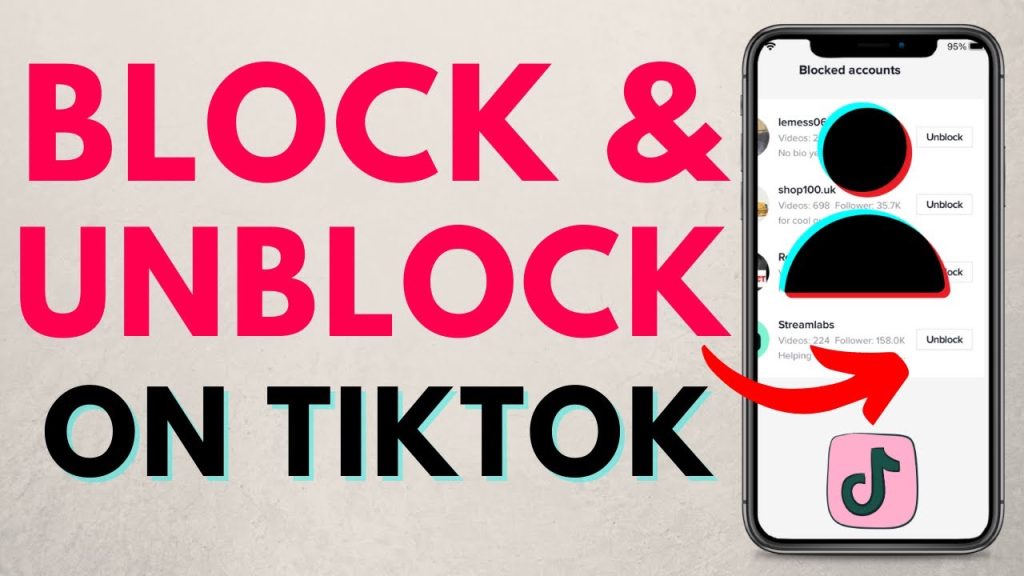TikTok, a worldwide phenomenon, has emerged as a platform where individuals can exhibit their creativity and engage with a vast community. However, there are instances where you may come across users whose conduct or content is undesirable. It is important to know how to block or unblock someone on TikTok to ensure a positive and secure experience.
Blocking someone on TikTok allows you to restrict their access to your content, preventing them from interacting with you or viewing your posts. By doing so, you can effectively remove unwanted interactions or content from your TikTok feed. Additionally, blocking provides a sense of control over your online environment and promotes a safer space for expression.
Conversely, if you’ve previously blocked someone but wish to restore their access, you can easily unblock them. This action allows for reestablishing connections and enables interaction with their content once again.
Understanding the process of blocking and unblocking on TikTok empowers users to actively manage their online interactions, fostering a more enjoyable and secure TikTok experience.
This article will guide you through the process step by step.
1. Understanding Blocking on TikTok
- When you block a user on TikTok, you prevent them from interacting with you or viewing your content.
- The blocked user won’t be able to find your profile, send you messages, or leave comments on your videos.
- It is an effective way to safeguard your privacy and maintain a healthy TikTok environment.
2. How to Block Someone on TikTok
- Open the TikTok app on your device and log in to your account.
- Locate the profile of the user you want to block. You can do this by either searching for their username or finding their comment or message.
- Once you’re on their profile, tap the three dots (…) located at the top-right corner of the screen.
- From the options that appear, select “Block.”
- TikTok will ask for confirmation. Tap “Block” again to confirm.
- Congratulations! You have successfully blocked the user.
3. Managing Blocked Users
To view the list of users you’ve blocked, go to your profile and tap on the three lines at the top-right corner of the screen.
- Select “Privacy” from the menu that appears.
- In the Privacy settings, tap on “Blocked accounts.”
- Here, you’ll find a list of users you’ve blocked. If you change your mind and wish to unblock someone, tap on their profile and select “Unblock.”
4. Reporting Inappropriate Content or Users
If you encounter content or behavior that violates TikTok’s community guidelines, it’s important to report it. Reporting helps ensure a safer environment for all users. To report a user or content:
- Go to the user’s profile or the specific video you want to report.
- Tap the three dots (…) located at the top-right corner of the screen.
- Select “Report.”
- Choose the reason for your report from the provided options.
- TikTok will review your report and take appropriate action if necessary.
Conclusion
The ability to block and unblock users on TikTok is a valuable feature that puts you in control of your online experience. Whether you encounter someone whose behavior or content is undesirable, or you simply wish to limit certain interactions, understanding how to utilize these functions can enhance your TikTok journey.
To block a user on TikTok, follow these steps: First, open the TikTok app and go to the profile of the user you want to block. Next, tap on the three dots (…) in the top right corner of their profile. From the options that appear, select “Block” and confirm your decision. Once blocked, the user will no longer be able to interact with you or view your content. This provides a sense of security and helps maintain a positive environment.