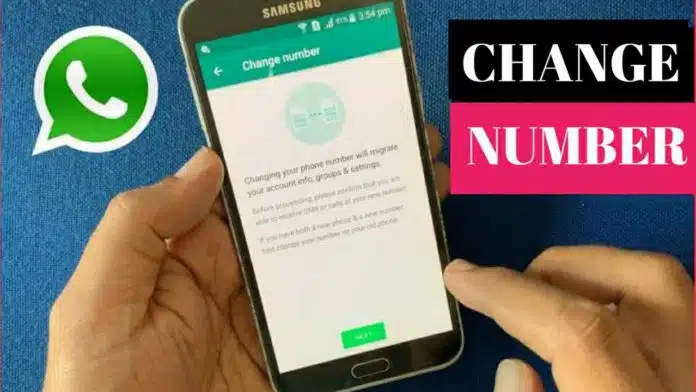WhatsApp is a widely popular messaging app used by billions of people around the world. One of the convenient features of WhatsApp is the ability to change phone numbers without losing your chat history. In this article, we will provide you with information on how to change your WhatsApp phone number.
WhatsApp has a dedicated feature that allows users to update their old phone number with a new one seamlessly. This feature not only makes the process of changing your phone number hassle-free but also automatically notifies all your contacts about the number change.
Here is a step-by-step guide on how to change your WhatsApp phone number:
- Open WhatsApp on your mobile device and go to the settings menu, typically represented by three vertical dots or lines in the top right corner of the screen.
- From the settings menu, select the “Account” option, which is usually located towards the top of the list of options.
- In the Account settings, select the “Change number” option. This will initiate the process of changing your phone number on WhatsApp.
- Follow the prompts to enter your old phone number and your new phone number. WhatsApp will verify the new phone number by sending a verification code to your new number.
- Enter the verification code received on your new phone number to confirm the change.
- You will also have the option to notify your contacts about the number change. You can choose to notify all contacts, contacts with whom you have chats, or select contacts individually.
- Once you confirm the change, your WhatsApp account will be updated with the new phone number, and your chat history, groups, and settings will be retained.
It’s important to note that changing your WhatsApp phone number will not affect your existing chats or groups, but you will need to update your phone number with your contacts separately if you choose not to notify them through WhatsApp.
WhatsApp’s feature to change phone numbers makes the process seamless and ensures that your chat history and groups are retained. By following the step-by-step guide provided, you can easily update your phone number on WhatsApp and continue using the app with your new number hassle-free.
Change WhatsApp phone number without losing chats
If you are planning to change your phone number on WhatsApp, there are a few important steps to follow to ensure a smooth process. Before initiating the change, make sure to insert a new SIM card in your phone and verify that SMS and phone calls are coming through on the new number. Additionally, ensure that your old phone number is still registered on your WhatsApp account, which you can verify by going to the settings menu where your name and phone number will be displayed.
Here is a step-by-step guide on how to change your WhatsApp phone number:
- Open WhatsApp on your mobile device and click on the three dots or lines in the top right corner of the screen to access the settings menu.
- From the settings menu, select the “Account” option, typically located towards the top of the list of options.
- In the Account settings, select the “Change number” option to start the process of changing your phone number on WhatsApp.
- Follow the prompts to enter your old phone number and the new phone number you want to update to. WhatsApp will verify the new phone number by sending a verification code to your new number.
- Enter the verification code received on your new phone number to confirm the change.
- You will also have the option to notify your contacts about the number change. You can choose to notify all contacts, contacts with whom you have chats, or select contacts individually.
- Once you confirm the change, your WhatsApp account will be updated with the new phone number, and your chat history, groups, and settings will be retained.
Click on the “Done” button to complete the process.
It’s important to note that after changing your phone number on WhatsApp, you will need to update your phone number with your contacts separately if you choose not to notify them through WhatsApp.
Changing your phone number on WhatsApp requires following the step-by-step guide provided, ensuring that you have a new SIM card inserted in your phone, and verifying that SMS and phone calls are coming through on the new number. By taking these precautions, you can smoothly change your WhatsApp phone number and continue using the app with your new number.