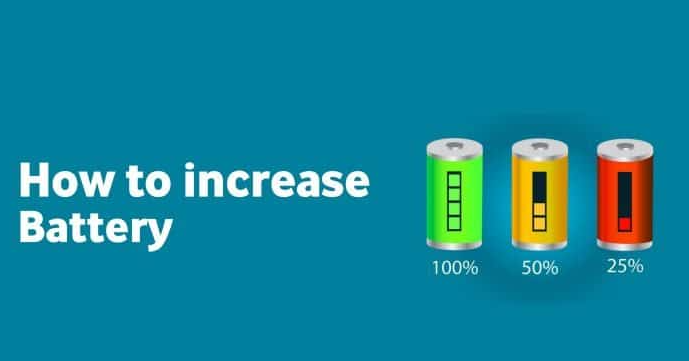In today’s digital world, smartphones have become an essential part of our lives. However, battery drainage can be a common concern for many users. If you are facing issues with your battery backup and want to optimize it, this article is for you.
There are various settings you can adjust to improve your battery performance. By making a few changes, you can extend the battery life of your mobile device. In this article, we will provide you with complete information on how to optimize your battery backup effectively.
Firstly, we will discuss settings that can help save battery power. These settings include adjusting screen brightness, enabling battery-saving mode, disabling unnecessary notifications, and optimizing app usage. By implementing these changes, you can ensure that your battery lasts longer and you can use your phone without worrying about frequent charging.
Furthermore, we will also address the issue of mobile data consumption. Many users find their data getting exhausted quickly without realizing the cause. We will share valuable tips on how to save both battery and data simultaneously. These tips will help you manage background app data usage, restrict data for specific apps, and optimize data settings for efficient usage.
By following the recommended settings and tips, you can significantly improve your battery backup and manage your mobile data more efficiently. These simple adjustments can make a noticeable difference in the performance and longevity of your device’s battery.
We hope that by reading this article carefully, you will be able to implement the suggested settings and tips to optimize your battery backup. It is essential to strike a balance between battery usage and functionality to ensure a seamless user experience.
How to increase battery life?
By following these steps, you can prevent certain apps from using data in the background, thus conserving both battery and mobile data. This can significantly extend your battery life and reduce unnecessary data consumption.
It is important to note that restricting background data for certain apps may limit their functionality, such as receiving notifications or updates in real-time. However, you can manually open these apps to check for updates or use them when needed to balance functionality with battery and data optimization.
By taking control of background data usage, you can make your mobile experience more efficient, save battery power, and manage your data consumption effectively. Remember to review and adjust these settings periodically to ensure they align with your usage patterns and preferences.
Implementing these steps will help you optimize your Android device’s battery life and improve overall performance, giving you a better experience while using your mobile phone.
Turn Off Location Bluetooth WIFI
One common reason for quick battery depletion on Android mobile devices is leaving unnecessary features enabled even when they are not in use. It is crucial to turn off features that are not being actively used to conserve battery life.
For instance, if you are not using Bluetooth, it is recommended to turn it off. Bluetooth consumes battery power as it constantly searches for other devices to connect to. Similarly, keeping Wi-Fi enabled when not in use can also drain your battery. Turning off Wi-Fi when you are not actively using the internet can help preserve battery life.
Another significant drain on battery and data usage is the GPS or location feature. Many apps use location data, and leaving the GPS enabled unnecessarily can result in increased battery consumption. It is advisable to disable the location feature when not required, especially if you do not actively use apps that rely on your location.
By being mindful of these settings and ensuring to turn off features that are not needed, you can save valuable battery power. This practice can extend your Android mobile’s battery life and reduce the need for frequent charging.
Turn off auto-update in play store
To enhance your mobile battery life, one effective measure is to disable auto-updates for apps in the Google Play Store. By default, the Play Store automatically updates apps whenever a Wi-Fi connection is detected. However, this continuous background updating can significantly drain your battery.
To disable auto-updates, follow these steps: Open the Google Play Store app on your mobile device. Tap on the menu icon, usually represented by three horizontal lines, located in the top-left corner of the screen. From the menu, select “Settings.” In the settings menu, locate and tap on “Auto-update apps.” Here, you will find three options: “Do not auto-update apps,” “Auto-update apps at any time,” and “Auto-update apps over Wi-Fi only.” Choose the first option, “Do not auto-update apps,” to completely disable automatic updates. By making this change, your apps will not update automatically, conserving battery power and allowing you to manually update them when you’re connected to a power source or have sufficient battery backup.
Taking control of app updates can significantly improve your mobile battery life, as you have the flexibility to update apps at your convenience while minimizing unnecessary background processes. It is advisable to periodically check for updates manually or set a reminder to update your apps when it is most convenient for you, ensuring a balance between battery performance and app functionality.