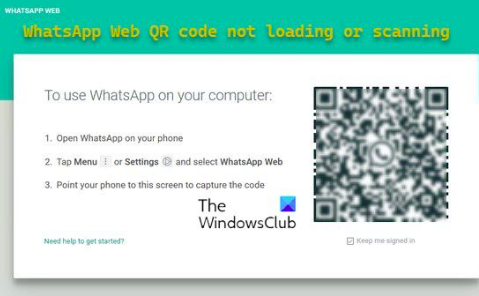Navigating the intricacies of WhatsApp Web QR code scanning can be a daunting task for many users. Whether you’re new to the platform or a seasoned user looking to troubleshoot issues, understanding the process is essential for smooth communication across devices. In this comprehensive guide, I’ll walk you through the steps to effectively overcome the challenges associated with WhatsApp Web QR code scanning.
Understanding WhatsApp Web and QR Codes
Before delving into the specifics of QR code scanning, let’s briefly discuss what WhatsApp Web is and how it functions. WhatsApp Web is a feature that allows users to access their WhatsApp account on a desktop or laptop computer. It mirrors the conversations and messages from the user’s mobile device, providing a seamless experience across multiple platforms.
QR codes, short for Quick Response codes, are two-dimensional barcodes that contain encoded information. In the context of WhatsApp Web, QR codes are used to establish a connection between the web browser and the mobile app. By scanning the QR code displayed on the computer screen with their smartphone, users can link their WhatsApp account to the web client.
Common Challenges and Solutions
Despite its convenience, WhatsApp Web QR code scanning can present several challenges for users. From technical issues to connectivity problems, navigating these hurdles requires patience and a basic understanding of the underlying mechanisms. Let’s explore some common challenges and their respective solutions:
Difficulty Scanning the QR Code
The most fundamental challenge users encounter is difficulty scanning the QR code displayed on their computer screen. This can be due to various factors, such as poor lighting, a blurry image, or an obstructed view. To address this issue:
- Ensure Adequate Lighting: Position your smartphone in a well-lit area to improve the visibility of the QR code.
- Clean Your Screen: Wipe any smudges or dirt from your smartphone screen to prevent interference with the scanning process.
- Adjust the Distance: Experiment with different distances between your phone and the computer screen to find the optimal scanning position.
- Connectivity Issues
Another common challenge is connectivity issues between the mobile device and the computer. This can manifest as slow loading times, frequent disconnections, or failure to establish a connection. To troubleshoot connectivity issues:
- Check Internet Connection: Ensure that both your smartphone and computer are connected to a stable internet connection.
- Restart Devices: Try restarting both your smartphone and computer to refresh their network connections.
- Clear Browser Cache: Clearing your browser’s cache and cookies can resolve temporary glitches that may affect connectivity.
- Compatibility Problems
Compatibility issues may arise if your smartphone or web browser is not supported by WhatsApp Web. Older devices or outdated browser versions may encounter compatibility problems when attempting to use WhatsApp Web. To address compatibility issues:
- Update Software: Make sure that both your smartphone’s operating system and your web browser are up-to-date with the latest versions.
- Use Supported Browsers: WhatsApp Web is compatible with popular web browsers such as Google Chrome, Mozilla Firefox, and Microsoft Edge. If you’re experiencing issues, try using a different browser.
- Check Device Compatibility: Verify that your smartphone model is compatible with WhatsApp Web by checking the official website or app store listings.
- Security Concerns
Some users may have reservations about the security implications of using WhatsApp Web, particularly regarding data privacy and unauthorized access. While WhatsApp employs encryption to protect user data, it’s essential to take additional precautions:
- Enable Two-Factor Authentication: Strengthen the security of your WhatsApp account by enabling two-factor authentication. This adds an extra layer of protection beyond the QR code scanning process.
- Logout After Use: Always remember to log out of WhatsApp Web after completing your session, especially if you’re using a shared or public computer.
- Be Wary of Phishing Attempts: Exercise caution when scanning QR codes from unfamiliar sources, as they may be part of phishing schemes aimed at compromising your account.
Conclusion
WhatsApp Web QR code scanning is a powerful feature that enhances the accessibility and convenience of the messaging platform. By familiarizing yourself with the common challenges and solutions outlined in this guide, you can overcome obstacles and make the most of WhatsApp Web’s functionality. Whether you’re troubleshooting technical issues or optimizing your workflow, mastering QR code scanning is essential for seamless communication across devices.