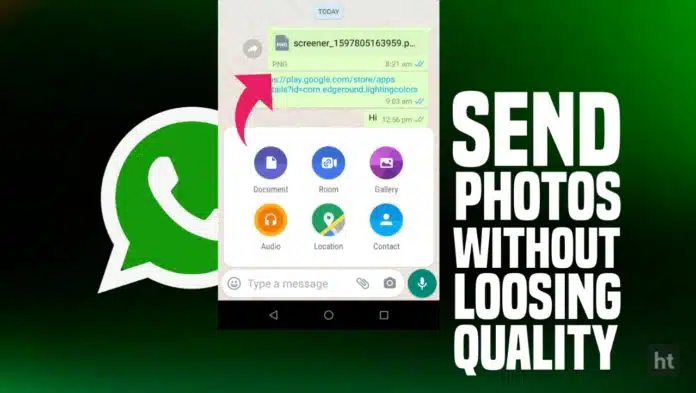WhatsApp is a widely used messaging app globally, and sending photos is one of its most common features. However, one common issue faced by users is the loss of photo quality when sending them through WhatsApp. In this post, we will share a simple and effective method to send photos without losing quality on WhatsApp, applicable to both Android and iPhone users.
To send photos without losing quality on WhatsApp, follow these steps:
Compress the photos: Before sending the photos, you can compress them using a reliable photo compression tool or app. This will reduce the file size of the photos without compromising on their quality.
Use the “Document” feature: Instead of sending photos as regular image files, you can use WhatsApp’s “Document” feature to send them as PDF files. PDF files are not compressed by WhatsApp, which means that the photo quality will not be compromised.
Send as a file: Another option is to send the photos as a file instead of an image. Most smartphones allow you to share files through WhatsApp. Simply select the photo from your gallery, choose the “Share” or “Send” option, and select WhatsApp. This will send the photo as a file attachment, maintaining its original quality.
By following these steps, you can send photos without losing quality on WhatsApp, ensuring that the recipient receives the photos in their original resolution and clarity. Try out these simple tricks and share high-quality photos with your friends and family on WhatsApp!
How to send photos without losing quality on WhatsApp?
- To send photos without losing quality on WhatsApp, follow these steps:
- Open WhatsApp and tap on the attachment icon (usually a paperclip or a “+” sign).
- Tap on the “Document” option from the menu that appears.
- Tap on “Browse other documents” or “More” to access your phone’s file explorer.
- Choose the image you want to send from your gallery or file explorer.
- Tap on the send button to share the image as a document.
Alternatively, you can also send direct images to your friends on WhatsApp by changing the extension of the image. This method involves renaming the image file extension from “.jpg” or “.png” to “.doc” or “.pdf” and then sending it as a document. However, the recipient will need to rename the file back to its original image extension to view it.
By following these simple steps, you can send photos without losing quality on WhatsApp and ensure that the recipient receives the image in its original resolution and clarity. Share high-quality photos with your friends and family on WhatsApp and enjoy the best image sharing experience! If you have any questions or need further assistance, feel free to ask in the comments below. Don’t forget to share this helpful post with your friends on social media!