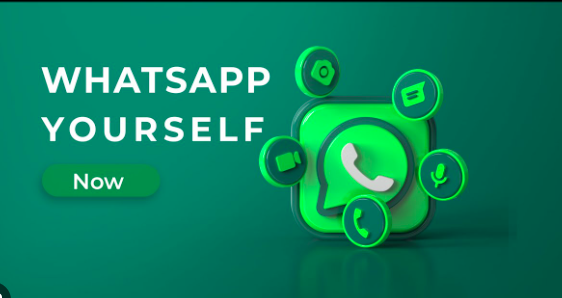Welcome back, productivity seekers! Today, we’re diving into the world of WhatsApp shortcuts and how they can revolutionize the way you communicate and get things done. In a fast-paced world where every second counts, leveraging these handy shortcuts can make a world of difference in your efficiency and effectiveness.
Understanding WhatsApp Shortcuts
First things first, let’s get acquainted with what WhatsApp shortcuts actually are. Essentially, they are quick commands or actions that allow you to perform certain tasks within the app with minimal effort. Whether it’s sending a message, making a call, or accessing specific features, shortcuts streamline your interactions and save you valuable time.
Setting Up Shortcuts for Common Tasks
Now that you know what WhatsApp shortcuts are, let’s talk about how to set them up for maximum productivity. Fortunately, WhatsApp offers a range of customization options that allow you to tailor shortcuts to suit your individual needs. Here’s how to get started:
- Customizing Chat Shortcuts: One of the most useful features of WhatsApp shortcuts is the ability to create custom chat shortcuts for your most frequently contacted friends or groups. Simply long-press on a chat, tap on the three dots in the top right corner, select “Add chat shortcut,” and voila! You now have a convenient shortcut right on your home screen for instant access.
- Creating Message Templates: Do you find yourself typing out the same message over and over again? Save yourself the hassle by creating message templates that you can access with just a few taps. Head over to Settings > Chats > Chat history > Save chat history, and enable the “Save chat history” option. This will allow you to easily access your saved messages and send them with a single tap.
- Utilizing Voice Commands: Did you know that you can use voice commands to perform actions in WhatsApp? Whether it’s sending a message, making a call, or even navigating the app, voice commands can be a game-changer when it comes to hands-free productivity. Simply activate the voice assistant on your device and start dictating your commands.
Boosting Efficiency with Keyboard Shortcuts
If you’re a keyboard aficionado like myself, you’ll be pleased to know that WhatsApp also supports a range of keyboard shortcuts to help you navigate the app with lightning speed. Here are some handy shortcuts to try out:
- Ctrl + N: Start a new chat
- Ctrl + Shift + ]: Switch to the next chat
- Ctrl + Shift + [: Switch to the previous chat
- Ctrl + E: Archive the current chat
- Ctrl + Shift + M: Mute the current chat
- Ctrl + Backspace: Delete the current chat
By mastering these keyboard shortcuts, you can breeze through your chats and conversations with ease, saving yourself precious time in the process.
Integrating Third-Party Apps for Added Functionality
For those looking to take their productivity to the next level, consider integrating third-party apps with WhatsApp to unlock even more functionality. Whether it’s task management, note-taking, or calendar syncing, there are plenty of apps out there that can seamlessly integrate with WhatsApp to streamline your workflow. Some popular options include:
- Todoist: Create tasks and to-do lists directly from WhatsApp.
- Evernote: Save important messages and conversations for easy reference.
- Google Calendar: Sync your WhatsApp events and reminders with your calendar.
By harnessing the power of third-party apps, you can supercharge your productivity and stay organized like never before.
Conclusion
And there you have it, folks! By harnessing the power of WhatsApp shortcuts, you can turbocharge your productivity and streamline your communication like never before. Whether it’s customizing chat shortcuts, creating message templates, or integrating third-party apps, there are endless possibilities for optimizing your workflow and getting more done in less time. So what are you waiting for? Start exploring the world of WhatsApp shortcuts today and unlock your true productivity potential!