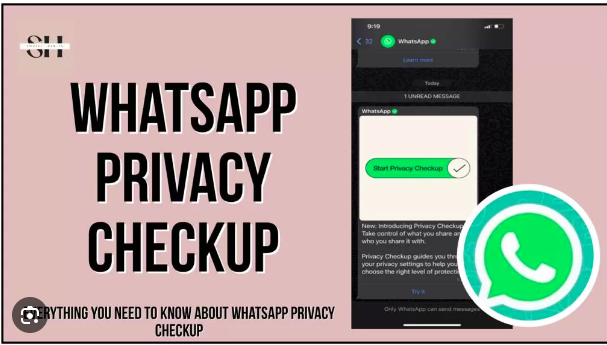Hello, amazing readers! Today, I’m here to share some invaluable insights on a topic that’s close to our hearts – maintaining privacy on our favorite messaging platform, WhatsApp. We all love expressing ourselves through our status updates, but there are times when we want to control who sees them. Fortunately, updating your WhatsApp status privacy settings is a breeze, and I’m here to guide you through the process step by step.
Understanding the Importance of Privacy
Before we dive into the nitty-gritty of tweaking your WhatsApp status privacy settings, let’s take a moment to reflect on why privacy matters. In today’s digital age, our online presence is a significant aspect of our lives. Whether it’s personal or professional, safeguarding our information is crucial.
Why Tweak Your WhatsApp Status Privacy Settings?
Your WhatsApp status is a glimpse into your world, and sometimes, you may want to limit who gets that peek. Whether it’s to share something special with close friends or maintain a professional image, having control over your status visibility is empowering.
The Basics: Navigating to Your WhatsApp Status
To kick things off, open your WhatsApp and head straight to the Status tab. It’s that circle icon at the bottom of your screen. Once you’re there, you’ll see the ‘My status’ option. Click on it, and voila – you’re ready to update your status.
Adjusting Your Status Privacy Settings
Now that we’re in the driver’s seat, let’s explore the various privacy settings you can tailor to your liking.
1. Setting Default Privacy
Under the ‘My status’ section, you’ll notice a privacy icon – a little green circle with a white lock. Clicking on this icon will take you to the privacy settings page. Here, you can choose who gets to see your status by default.
Pro Tip: Choose ‘My contacts’ if you want your updates visible only to people in your contact list.
2. Customizing for Specific Contacts
What if you want to share something exclusively with a select few? Fear not – WhatsApp has got you covered.
- Select ‘Only share with…’ Option: In the privacy settings, choose the ‘Only share with…’ option. This will enable you to handpick contacts who get VIP access to your status updates.
- Exclude Specific Contacts: Conversely, if there are specific contacts you’d like to exclude from seeing your status, the ‘Don’t share with’ option is your go-to.
Pro Tip: Utilize the customization feature to curate your audience for each status update.
3. Embracing the Public Eye: Sharing with Everyone
Maybe you’re feeling particularly adventurous, and you want your status updates to be seen by everyone, including those not in your contact list. This is where the ‘My contacts except…’ option shines.
- Select ‘My contacts except…’ Option: This option allows you to exclude specific contacts from viewing your status, making it a useful tool for managing who gets a glimpse of your updates.
4. The Art of Stealth: Hiding Your Status
There are times when you just want to enjoy your own space without sharing your status updates. WhatsApp lets you go under the radar effortlessly.
- Opt for ‘Only share with…’ and Select ‘Only share with me’: This ninja move ensures that your status updates are for your eyes only.
Pro Tip: Remember to update these settings as your circumstances change, ensuring your privacy settings always align with your preferences.
Troubleshooting: Common Issues and Solutions
While WhatsApp strives to make privacy settings user-friendly, hiccups can happen. Let’s address some common issues you might encounter and how to tackle them.
1. Contacts Not Appearing in Customization Options
If you’re scratching your head wondering why certain contacts aren’t showing up when customizing your audience, fear not. There’s a simple solution.
- Update Your Contacts: Sometimes, WhatsApp might need a little nudge to refresh your contact list. Head to your phone’s contact app, update it, and then check WhatsApp again. Your missing contacts should now make an appearance.
2. Status Updates Not Visible
You’ve crafted the perfect status update, but it seems to have vanished into thin air. Before you hit the panic button, consider these steps.
- Check Your Privacy Settings: Ensure that your privacy settings are configured to include the contacts you want to share your status with. Double-check and make any necessary adjustments.
3. App Update Required
WhatsApp is continuously evolving, and an outdated version might lead to glitches. Ensure your app is up to date by visiting your device’s app store.
Final Thoughts: Empowering Yourself with Privacy
As we wrap up this guide, it’s important to recognize the power of privacy in the digital landscape. WhatsApp provides robust tools to customize your experience and share your status updates with the world – or keep them hidden, if that’s your preference.
By taking a few moments to personalize your privacy settings, you’re ensuring that your WhatsApp experience aligns seamlessly with your individual preferences. Remember, technology is here to serve us, and with a bit of knowledge, we can navigate it with confidence.
So, go ahead, update those status privacy settings, and let the world see – or not see – what you want them to. Until next time, happy chatting!