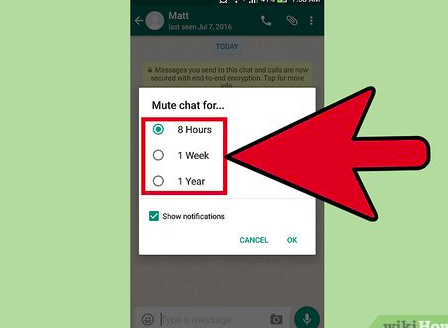Greetings, fellow WhatsApp enthusiasts! If you’ve ever found yourself in a crowded place or a meeting, desperately trying to mute that noisy group chat without causing a disruption, you’re not alone. In this guide, I’m going to take you through the foolproof way to master the art of muting and unmuting conversations on WhatsApp. Whether you’re an avid user or a newcomer to the platform, these simple steps will empower you to take control of your messaging experience.
Understanding the Basics
Before we dive into the details, let’s make sure we’re all on the same page. WhatsApp, the popular messaging app, offers a straightforward way to manage your notifications through the mute feature. This feature allows you to silence notifications from specific chats or groups for a set duration, giving you the peace and quiet you need without missing out on important messages.
Muting Conversations on WhatsApp
Now, let’s get down to business and explore the steps to mute conversations on WhatsApp.
- Open the WhatsApp App
The journey begins by opening the WhatsApp app on your device. Ensure that you’re using the latest version to access all the features seamlessly. - Navigate to the Chat
Find the chat you want to mute in your chat list. It could be a group chat, an individual conversation, or even a business chat. - Long Press the Chat
To reveal the options available for that particular chat, long-press on it. This action will open a menu at the top of your screen. - Tap on the Mute Icon
Among the options, you’ll see a small speaker icon with a slash through it. This represents the mute feature. Tap on it to reveal the mute duration options. - Choose Mute Duration
Select the duration for which you want to mute the chat. WhatsApp offers three options: 8 hours, 1 week, and 1 year. Pick the one that suits your needs. - Confirm Muting
After choosing the duration, confirm your action. The chat will now be muted for the selected period, providing you with a serene messaging experience.
Unmuting Conversations on WhatsApp
Now that you’ve successfully muted a conversation, it’s equally important to know how to unmute it when the time is right.
- Locate the Muted Chat
Find the chat you previously muted. It will have a small crossed-out speaker icon, indicating that it’s currently muted. - Long Press the Chat Again
Similar to muting, long-press on the chat to open the menu with various options. - Tap on the Unmute Icon
Look for the speaker icon without the slash through it. This is the unmute icon. Tap on it to restore notifications for that chat. - Confirm Unmuting
WhatsApp will prompt you to confirm your decision. Confirm, and voila! You’ve successfully unmuted the conversation.
Tips for Effective Muting
While muting conversations on WhatsApp is a straightforward process, here are some tips to enhance your experience:
1. Utilize Custom Notification Settings
For certain chats that you can’t afford to miss, customize the notification settings. This way, you’ll still be alerted even if the chat is muted.
2. Schedule Mute for Recurring Events
If you have weekly meetings or events causing a flurry of messages, schedule your mute duration accordingly. This saves you from manually muting the chat each time.
3. Stay Informed During Emergencies
Always keep an eye on important groups or contacts, especially during emergencies. Use the mute feature judiciously to strike a balance between staying informed and maintaining your peace of mind.
4. Regularly Review Muted Chats
Periodically review your muted chats to ensure you’re not missing out on essential updates or messages. Unmute those that are no longer a distraction.
Conclusion
In the fast-paced world of instant messaging, mastering the art of muting and unmuting conversations on WhatsApp is a valuable skill. By following these foolproof steps and incorporating some handy tips, you can seamlessly manage your notifications and maintain a stress-free messaging experience.
Remember, technology should work for you, not the other way around. Take charge of your WhatsApp notifications, and enjoy a more personalized and efficient messaging journey. Happy chatting!