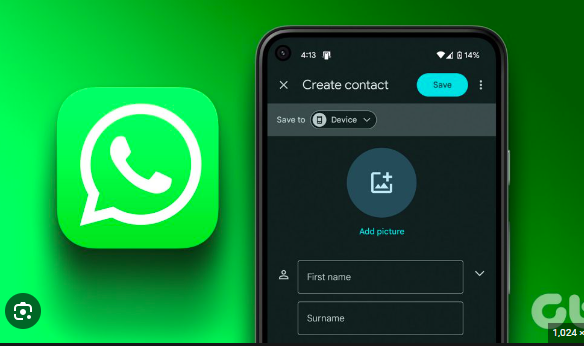Welcome, dear readers, to another exciting journey into the world of instant messaging! In today’s tech-savvy era, staying connected with friends and family has become easier than ever, thanks to applications like WhatsApp. Whether you’re a seasoned user or a newcomer to the platform, this step-by-step guide will walk you through the ins and outs of sending and receiving messages on WhatsApp.
Section 1: Setting Up Your WhatsApp Account
Before we dive into the messaging realm, let’s ensure your WhatsApp account is set up correctly.
1.1 Creating Your WhatsApp Account
To start your WhatsApp journey, you’ll need to download the app from your device’s app store. Once installed, open the app and follow the on-screen instructions to create your account. Remember to use a valid phone number for verification purposes.
1.2 Personalizing Your Profile
Now that your account is set up, take a moment to personalize your profile. Click on your profile picture, add a photo, and write a brief status to let your contacts know what you’re up to.
Section 2: Navigating the WhatsApp Interface
Understanding the WhatsApp interface is crucial for seamless messaging.
2.1 The Home Screen
Upon opening the app, you’ll find yourself on the home screen. Here, you’ll see your chat list, recent updates, and the familiar green chat button at the bottom.
2.2 Contacts and Chats
Navigate to the “Chats” tab to view your ongoing conversations. Tap on a contact’s name to open the chat, and you’re ready to start messaging.
Section 3: Sending Messages
Now, let’s explore the art of sending messages on WhatsApp.
3.1 Text Messages
To send a text message, simply tap on the chat box, type your message, and hit the send button. WhatsApp also supports various text formatting options such as bold, italic, and strikethrough. To apply these, use asterisks for bold (text), underscores for italics (text), and tildes for strikethrough (text).
3.2 Multimedia Messages
WhatsApp isn’t limited to text – you can also send multimedia messages. Tap the “+” icon next to the chat box to attach photos, videos, documents, or even your location. Spice up your messages with emojis and GIFs for a more expressive touch.
Section 4: Receiving and Managing Messages
Now that you’ve mastered sending messages, let’s explore how to manage incoming messages.
4.1 Notifications
WhatsApp keeps you in the loop with real-time notifications. Customize your notification settings by going to “Settings” > “Notifications.” Here, you can choose your notification tone, vibration pattern, and more.
4.2 Managing Conversations
As your list of chats grows, it’s essential to stay organized. Use the “Archive” feature to declutter your main chat list without losing important conversations. Swipe left on a chat, tap “Archive,” and find it later in the “Archived Chats” section.
Section 5: Advanced Messaging Features
WhatsApp offers several advanced features to enhance your messaging experience.
5.1 Voice Messages
Need to convey a lengthy message without typing? Hold down the microphone icon next to the chat box, record your message, and release to send. Remember to check the microphone settings in “Privacy” to control who can send you voice messages.
5.2 Group Chats
For group communication, create a group by tapping the three dots on the top right of the “Chats” tab and selecting “New group.” Add participants, choose a group icon and name, and you’re all set.
Section 6: Privacy and Security
Ensuring the privacy and security of your messages is paramount on any messaging platform.
6.1 Two-Step Verification
Protect your account with an extra layer of security by enabling two-step verification. Go to “Settings” > “Account” > “Two-step verification” to set up this feature.
6.2 Privacy Settings
Tailor your privacy settings in “Account” > “Privacy.” Here, you can control who can see your last seen, profile photo, and status. You can also manage who can contact you and view your “About” information.
Conclusion:
Congratulations! You’ve now become a WhatsApp messaging maestro. Whether you’re sending heartfelt texts, sharing funny memes, or coordinating group events, this guide has equipped you with the knowledge to navigate WhatsApp effortlessly. As you continue your messaging journey, keep exploring the app’s features, and don’t hesitate to share these tips with fellow WhatsApp enthusiasts. Stay connected, stay informed, and happy messaging!