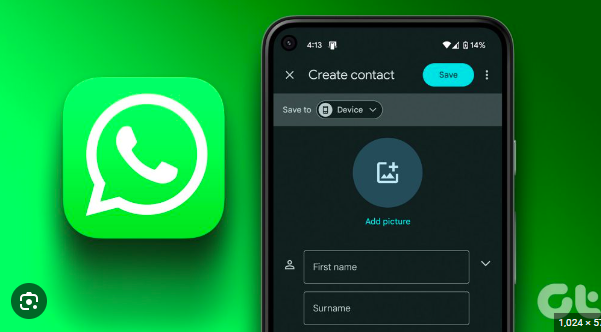Greetings, fellow WhatsApp enthusiasts! Managing a WhatsApp group efficiently requires more than just adding contacts and sending messages. To truly harness the potential of this widely-used messaging platform, it’s crucial to understand and master the intricacies of WhatsApp group settings. In this guide, I’ll walk you through the essential steps to achieve expertise in managing WhatsApp group settings, ensuring that you can create, customize, and moderate groups with confidence.
Understanding WhatsApp Group Settings
Before diving into the details, let’s take a moment to understand the significance of WhatsApp group settings. These settings provide a range of options, allowing you to control various aspects of your group, from participant permissions to privacy settings. By familiarizing yourself with these features, you can tailor your group to suit its specific purpose and ensure a seamless user experience for all members.
Creating a WhatsApp Group
Let’s kick off our journey by creating a WhatsApp group. This process is straightforward but can set the tone for how well-managed your group becomes.
Selecting Participants:
To create a group, open WhatsApp, tap on the chat icon, and select “New Group.” Choose participants wisely, ensuring that the group members share a common interest or purpose.
Naming Your Group:
Your group’s name is its identity. Select a clear and concise name that reflects the group’s theme or purpose. This can be modified later if needed.
Configuring Group Settings
Now that your group is up and running, let’s delve into the various settings that will help you tailor the experience for your members.
1. Privacy Settings
Ensuring the right balance of privacy is crucial for the success of any group. Navigate to the group settings and tap on “Privacy.”
1.1. Profile Photo:
Decide who can view the group’s profile photo. You can choose between “Everyone,” “My Contacts,” or “Nobody” for added privacy.
1.2. Group Info:
Control who can edit the group’s information. Options include “All Participants” or “Only Admins,” depending on the level of control you wish to maintain.
2. Group Permissions
Understanding and managing the permissions of group members is essential for maintaining order and preventing misuse.
2.1. Send Messages:
Specify who can send messages in the group. Options include “All Participants” or “Only Admins,” which can be useful for announcement-style groups.
2.2. Edit Group Info:
Determine whether all participants or only admins can edit the group’s information.
2.3. Invite to Group:
Control who has the authority to add new members to the group. This is particularly useful for groups that require a more exclusive membership.
3. Moderation and Control
Maintaining a positive and focused group environment often requires some level of moderation. WhatsApp provides features to help you keep the group in check.
3.1. Group Settings:
Manage additional settings, such as whether participants can change the group’s subject, icon, or description.
3.2. Admin Controls:
As the group admin, you have the power to remove participants, promote other members to admins, and manage group settings. Use these features judiciously to maintain order and enforce group guidelines.
4. Media Visibility
Balancing media sharing within the group is crucial for both organization and user experience.
4.1. Media Visibility:
Choose whether everyone in the group can see media shared by participants or limit it to admins only.
4.2. Save to Camera Roll:
Decide whether media shared within the group should be automatically saved to participants’ camera rolls.
5. Notifications
Help your members stay informed without overwhelming them with constant notifications.
5.1. Group Notifications:
Choose the level of notifications participants receive – all messages, mentions, or none.
5.2. Custom Notifications:
Set custom notification settings for specific participants, ensuring a personalized experience.
Conclusion
Congratulations! You’ve now navigated the intricate world of WhatsApp group settings. By mastering these features, you can create and manage groups that cater to the needs and preferences of your members. Remember, the key to success is striking the right balance between control and flexibility. Happy WhatsApp-ing!