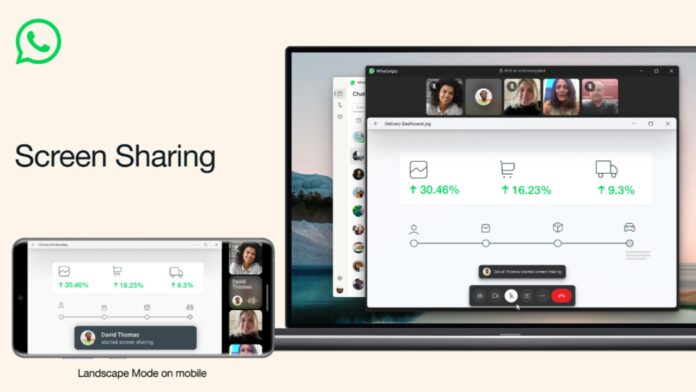WhatsApp has seamlessly integrated itself into our daily routines, assuming the role of an indispensable tool for global connectivity. Its multifunctional prowess extends beyond a mere messaging platform, now encompassing features like video calls, voice notes, and voice calls, all of which serve to bridge the geographical gaps between individuals. This evolution is not bound by device preference, as both IOS and Android users relish its benefits.
As of 2023, WhatsApp has transcended its conventional boundaries, redefining the contours of communication. The most recent feather in its cap is the ability to share screens during video calls, a feature that holds the promise of revolutionizing remote interactions. The novelty lies in its inclusivity; this feature isn’t confined to a specific operating system but is accessible to both IOS and Android users.
A pivotal aspect of this guide is the comprehensive elucidation of the screen-sharing process within a video call. The tutorial seeks to equip users with a lucid understanding of the steps involved. Through this, users will be empowered to seamlessly merge real-time video conversations with a dynamic visual representation of their screens. Be it for professional presentations, collaborative projects, or sharing personal moments, this feature opens new vistas of interaction.
In summation, WhatsApp’s transformation from a messaging platform to a holistic communication haven is underscored by its latest screen-sharing capability within video calls. The guide acts as a beacon, illuminating the path for users to navigate this innovative feature effortlessly. As digital frontiers continue to expand, WhatsApp remains at the vanguard of meaningful connectivity, underscoring its commitment to enhancing the way we communicate in an increasingly interconnected world.
Share Screen On iPhone and Android:
This new feature lets the users share their screens during ongoing video calls. This is an absolute boon for working professionals and business owners for presentations or guiding someone digitally through whatsapp. Here is how you can perform it:
- Initiating the Call: You just need to start a video call with your contact normally. Then just wait until that person picks up the video call.
- Tapping the Share Screen Icon: Once you both are involved in a video call and the call has started. You will see a small icon at the bottom of the screen with two overlapping rectangles. That icon is made for sharing screens on whatsapp.
- Starting the Broadcast on iPhone: If you are operating through an IOS device/iPhone, you will have to tap on the screen option and then on the “ start a broadcast” button. Once you opt for that opinion, screen sharing will start immediately.
- Commencing on Android. if you are using Android you will see a prompt text (if you’re using this feature the first time) just tap “continue” and then tap “start now” in that pop-up window and continue to share screen on WhatsApp
- Stopping the Broadcast: Once you’re done with screen sharing just tap on the “stop sharing” button and the sharing screen will turn off.
Share Screen on Desktop App:
We’ve not heard if this feature exists for WhatsApp web or Mac programs. Users of the WhatsApp Windows desktop app can use it this way:
- Launch the Desktop App: Just open the WhatsApp desktop app on your computer. if you haven’t connected it to your phone’s WhatsApp, you need to attach it to your smartphone WhatsApp by using a QR code.
- Initiate Video Call: The moment you’ve entered into the WhatsApp Windows desktop app, just initiate the video call with your contact.
- Activate Screen Sharing: While you both are into a video call, you will see an icon at the bottom of the phone’s screen. Just hit on that button and the sharing screen on WhatsApp will activate.
- Choosing What to Share: In the WhatsApp Windows Desktop App you get an additional feature about choosing a specific window or entire screen for screen sharing on WhatsApp.
- Commence Screen Sharing: If you agree to start screen sharing of the whole desktop screen, then just tap “Ok” and you’re good to go.
- Ending the Session: The moment you want to end your screen sharing, just hit the ” Stop Sharing” option and it’s done!
Conclusion:
WhatsApp, under the umbrella of Meta ownership, has been in a consistent state of evolution, continually introducing innovative features that have become indispensable to its user base. Serving as an integral tool for communication, WhatsApp has once again taken a substantial step forward by integrating a screen-sharing feature, addressing a prevalent user concern. This recent update is a testament to the platform’s commitment to enhancing user experience and accommodating contemporary needs.
The introduction of the screen-sharing feature on WhatsApp is a remarkable response to the widespread demand for efficient and convenient screen sharing within the app. With this addition, users can seamlessly share their screens, bridging geographical gaps and facilitating more comprehensive and interactive conversations. This update significantly benefits professionals, educators, and individuals who rely on visual aids for effective communication, transforming WhatsApp into a dynamic platform suitable for both personal and professional contexts.