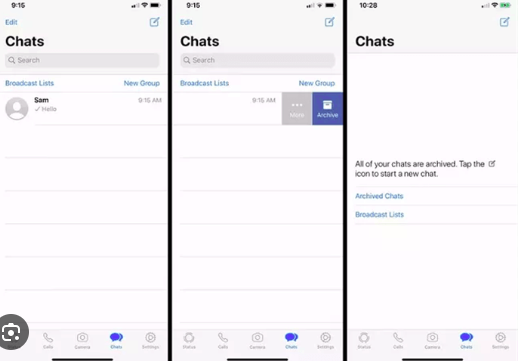Welcome back to my corner of the internet! Today, we’re diving into a topic that many of us often overlook – the art of archiving chats on WhatsApp. In this fast-paced digital age, our messaging apps can quickly become cluttered with conversations, making it challenging to locate important information when we need it. Fear not, as I’ve got you covered with a comprehensive guide on how to efficiently archive your chats on WhatsApp. So, let’s get started!
Understanding the Importance of Archiving
Before we delve into the step-by-step process, let’s take a moment to appreciate why archiving your chats is a game-changer. WhatsApp, like many messaging platforms, is a treasure trove of conversations, photos, and vital information. Archiving chats not only declutters your chat list but also ensures that you can easily access and retrieve crucial messages without sifting through a sea of notifications.
Head to Head: Archiving vs. Deleting
One common misconception is that archiving is synonymous with deleting chats. However, they serve different purposes. Deleting removes the conversation entirely, while archiving simply hides it from your main chat list. This is particularly useful for those chats you want to keep but don’t necessarily want at the forefront of your messaging experience.
Step-by-Step Guide to Archiving Chats
Now, let’s break down the process into simple, actionable steps. Follow along, and you’ll be a WhatsApp archiving pro in no time!
Open WhatsApp and Navigate to the Chat
To initiate the archiving process, open the WhatsApp application on your device. Once inside, locate the chat you wish to archive. This could be an individual or group chat.
Long-Press the Chat
Give your chosen chat a long, firm press. This action will select the chat and reveal a range of options at the top of the screen.
Tap on the Archive Icon
Look for the archive icon, usually represented by a box with a downward arrow. Tap on this icon, and voila! Your chat has now been successfully archived.
Organizing Archived Chats
Archiving is fantastic, but what good is it if you can’t find your archived chats when you need them? Fear not – here’s how you can organize and access your archived conversations effortlessly.
Scroll to the Bottom of the Chat Screen
To access your archived chats, scroll to the bottom of the chat screen. You’ll find a discreet “Archived Chats” option.
Tap on “Archived Chats”
Upon tapping, you’ll be directed to a screen displaying all your archived conversations neatly organized. Now, you can easily revisit and locate specific chats.
Restoring Archived Chats
Perhaps you archived a chat by mistake or need to retrieve some information from an old conversation. No worries – let’s explore how to restore archived chats seamlessly.
Long-Press the Archived Chat
To restore a chat, long-press on the archived conversation you wish to bring back into your main chat list.
Tap on the Unarchive Icon
Once selected, look for the unarchive icon – usually an upward-pointing arrow inside a box. Tap on it, and your chat will be restored to its original place.
Tips for Effective Chat Management
Now that you’re a pro at archiving and organizing chats, let’s explore a few additional tips to enhance your overall chat management experience on WhatsApp.
Customizing Chat Notifications
Take advantage of WhatsApp’s customization features to tailor notifications for specific chats. This way, you won’t miss important messages even if a chat is archived.
Using Search for Quick Retrieval
WhatsApp comes equipped with a robust search feature. Simply type in keywords, and the app will fetch relevant messages, saving you time and effort.
Regularly Review and Archive
Make archiving a part of your regular maintenance routine. Review your chats, archive those no longer in active use, and keep your messaging space clutter-free.
Conclusion
There you have it – a comprehensive guide on simplifying the process of archiving chats on WhatsApp. By mastering these steps and incorporating effective chat management practices, you’ll not only declutter your messaging experience but also ensure that important conversations are just a tap away. Remember, a well-organized chat list leads to a stress-free digital communication experience. Happy chatting!