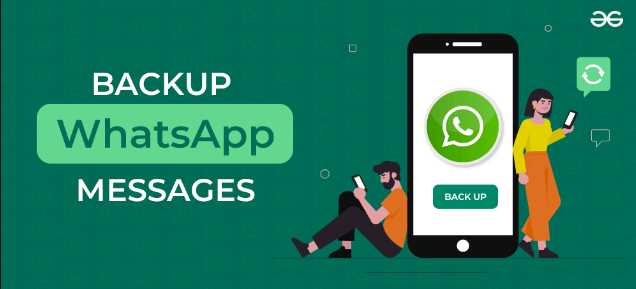As our lives become increasingly intertwined with technology, the importance of safeguarding our digital assets has never been more critical. For many, WhatsApp is a central hub for communication, storing invaluable messages, photos, and memories. However, the prospect of losing this data due to a device malfunction or an accidental deletion can be daunting.
In this comprehensive guide, I’ll take you through the essential steps to ensure the safety of your WhatsApp data. From backing up your chats to seamlessly restoring them, follow this roadmap to success and gain peace of mind in the digital age.
Understanding the Need for Backup
Before we delve into the nitty-gritty of the backup process, let’s explore why it’s crucial. Imagine the scenario: your phone crashes, or you upgrade to a new device. Without a recent backup, you risk losing all those heartfelt messages, important contacts, and cherished media files.
- Why Backup Matters
- Preserving Memories: WhatsApp isn’t just about conversations; it’s a repository of memories captured in photos, videos, and voice messages.
- Avoiding Data Loss: Device malfunctions, accidental deletions, or loss can occur at any time. A backup ensures you won’t lose everything in the process.
Creating a WhatsApp Backup
Now that we understand the significance of backing up, let’s move on to the practical steps of safeguarding your data.
- Setting Up Automatic Backups
- Step 1: Navigate to WhatsApp Settings
Open your WhatsApp application and locate the three vertical dots in the upper-right corner. Tap on “Settings” from the dropdown menu. - Step 2: Access Chats Settings
Within the Settings menu, select “Chats.” - Step 3: Chat Backup
Choose “Chat backup” to access backup settings. - Step 4: Configure Backup Frequency
Decide how often you want your chats to be backed up. You can choose from daily, weekly, or monthly options. Ensure your Google Drive settings are configured to your preference. - Manual WhatsApp Backup
- Step 1: Open WhatsApp Settings
Navigate to WhatsApp Settings as described earlier. - Step 2: Choose Chats
Select “Chats” to access chat settings. - Step 3: Manual Backup
Tap on “Chat backup” and then select “BACK UP.” This will initiate an immediate backup of your chats.
Choosing the Right Backup Option
Now that you’ve set up your backup preferences let’s explore the available options for storing your WhatsApp data.
- Google Drive Backup
- Step 1: Google Account Setup
Ensure that you are signed in to the Google account you want to use for backups on your device. - Step 2: Google Drive Configuration
In the “Chat backup” settings, tap on “Google Drive” and select the Google account you want to use for the backup. - Step 3: Backup Process
Tap on “Back up to Google Drive” and choose the frequency of backups. Ensure you’re connected to Wi-Fi to avoid using your mobile data for the backup. - Local Backup to Phone Storage
- Step 1: Backup Location
In the “Chat backup” settings, choose “Back up to local storage.” - Step 2: Manual Backup
Initiate a manual backup to your phone’s internal storage by tapping on “BACK UP.” Remember, this option won’t save your data to the cloud, making it accessible only on the specific device.
Restoring WhatsApp Data
Now that your data is securely backed up let’s explore the steps to restore it.
- Restoring from Google Drive
- Step 1: Verify Google Account
Ensure that you’re signed in to the same Google account used for the backup. - Restoring from Local Backup
- Step 1: Locate Backup File
Navigate to the WhatsApp folder on your device’s internal storage. Locate the “Databases” folder. - Step 2: Rename Backup File
Rename the backup file you wish to restore to “msgstore.db.crypt12.” - Step 3: Reinstall WhatsApp
Uninstall and reinstall WhatsApp on your device. - Step 4: Restore Process
Open WhatsApp and verify your phone number. WhatsApp will detect the local backup, and you’ll be prompted to restore your chats. Tap on “Restore,” and your data will be reinstated. - Step 2: Reinstall WhatsApp
Uninstall and reinstall WhatsApp on your device. - Step 3: Restore Process
Open WhatsApp and verify your phone number. Upon verification, WhatsApp will prompt you to restore your chats. Tap on “Restore” to complete the process.
Tips for a Seamless Experience
To ensure a smooth backup and restore process, consider the following tips:
- Regularly Check Backup Settings
- Periodically review your backup settings to ensure they align with your preferences. Update the backup frequency if necessary.
- Maintain Sufficient Storage
- Ensure that your Google Drive account and phone’s internal storage have enough space to accommodate your WhatsApp backups.
- Keep WhatsApp Updated
- Regularly update your WhatsApp application to access the latest features and security improvements. An outdated version might lead to compatibility issues during the restore process.
Conclusion
In the digital era, safeguarding our precious data is a responsibility we can’t afford to ignore. By following this roadmap to success, you’ve empowered yourself to navigate the intricacies of WhatsApp backup and restore seamlessly. Whether it’s preserving memories or avoiding data loss, taking proactive steps today ensures a worry-free digital tomorrow.
Remember, the key lies in regular backups, thoughtful configuration, and a proactive approach to managing your digital footprint. Now, go ahead, implement these steps, and enjoy a secure and stress-free WhatsApp experience. Your digital memories deserve nothing less.