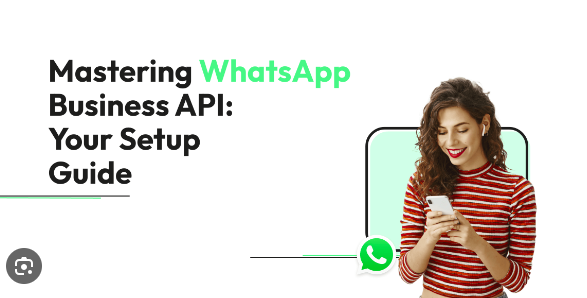Greetings, tech enthusiasts! If you’re here, you’re likely on a quest to unravel the mysteries of making WhatsApp calls like a pro. Fear not, for I’ve got your back! In this comprehensive handbook, we will dive into the nitty-gritty of WhatsApp calling, unlocking its potential to keep you connected with friends and family near and far.
Understanding the Basics
Let’s kick things off with a fundamental understanding of WhatsApp calls. This encrypted messaging app isn’t just for texting; it’s a powerhouse for making voice and video calls. To get started, ensure you have WhatsApp installed on your smartphone, and that your internet connection is stable.
Setting Up WhatsApp Calls
Now, let’s delve into the practical steps to set up WhatsApp calls.
1. Installing WhatsApp
If you haven’t already, head to your app store, whether it’s the Google Play Store for Android or the App Store for iOS, and download WhatsApp. Follow the simple setup process by verifying your phone number.
2. Contacts and Permissions
Grant WhatsApp access to your contacts and enable necessary permissions. This ensures that you can easily locate friends who are also on WhatsApp.
3. Navigating the Interface
Once you’re in, familiarize yourself with the interface. The call icon is usually located at the top right corner, featuring a phone for voice calls and a camera for video calls.
Making Your First WhatsApp Call
Now that we’ve laid the groundwork let’s dive into the exciting part – making your first WhatsApp call!
4. Initiating a Voice Call
Locate the contact you want to call and tap on the phone icon beside their name. Your call is now ringing at their end!
5. Switching to Video Call
For a more immersive experience, consider switching to a video call. Tap the camera icon during a voice call to seamlessly transition to video.
6. Group Calls
WhatsApp also supports group calls. To initiate one, select the New Group Call option and add the contacts you wish to include. It’s a fantastic feature for virtual gatherings or catching up with multiple friends simultaneously.
Mastering WhatsApp Call Features
WhatsApp doesn’t stop at basic calling; it’s packed with features to elevate your communication game.
7. End-to-End Encryption
One of WhatsApp’s standout features is end-to-end encryption, ensuring that your calls are private and secure. Feel free to converse without worrying about unwanted eavesdroppers.
8. Voice Messages
Don’t feel like making a call? Send a voice message instead. Hold down the microphone icon, record your message, and release to send. It’s a handy alternative for quick updates.
9. Status Updates
Utilize WhatsApp’s status feature to let your contacts know if you’re available for a call. This subtle yet effective tool can save you from unexpected interruptions.
Troubleshooting Common Issues
As with any technology, hiccups may occur. Let’s address some common problems and their solutions.
10. Poor Internet Connection
If your calls are lagging or dropping, check your internet connection. A stable Wi-Fi or cellular data connection is crucial for seamless WhatsApp calls.
11. App Updates
Ensure your WhatsApp is updated to the latest version. Developers often release updates to enhance app performance and fix bugs.
12. Device Compatibility
Incompatibility issues might arise, especially when dealing with older devices. Confirm that your device meets WhatsApp’s system requirements for optimal functionality.
Advanced Tips for WhatsApp Calling
Ready to take your WhatsApp calling skills to the next level? Here are some advanced tips to explore.
13. Customizing Notifications
Personalize your WhatsApp calling experience by customizing notifications. Head to your settings and tweak notification preferences to suit your preferences.
14. Using WhatsApp Web
Extend your calling capabilities by using WhatsApp Web on your computer. Scan the QR code on your desktop with your phone to sync conversations and make calls from your computer.
15. Backup and Restore
To safeguard your call history, regularly back up your WhatsApp data. This ensures you won’t lose valuable call records, especially if you switch devices.
Conclusion
And there you have it – your comprehensive handbook to mastering WhatsApp calls! Whether you’re a novice or looking to refine your skills, these tips and tricks should empower you to make the most of this versatile communication tool. Now, go ahead, make those calls, and stay connected in the most efficient and enjoyable way possible. Happy calling!